Email files can pile up, fast. An Outlook PST or OST file may contain tens of thousands of emails. Emails stored individually outside of Microsoft Outlook may be stored as a MSG or EML file. This article will introduce you to two email viewers capable of opening any email file to give you access to the file attachments.
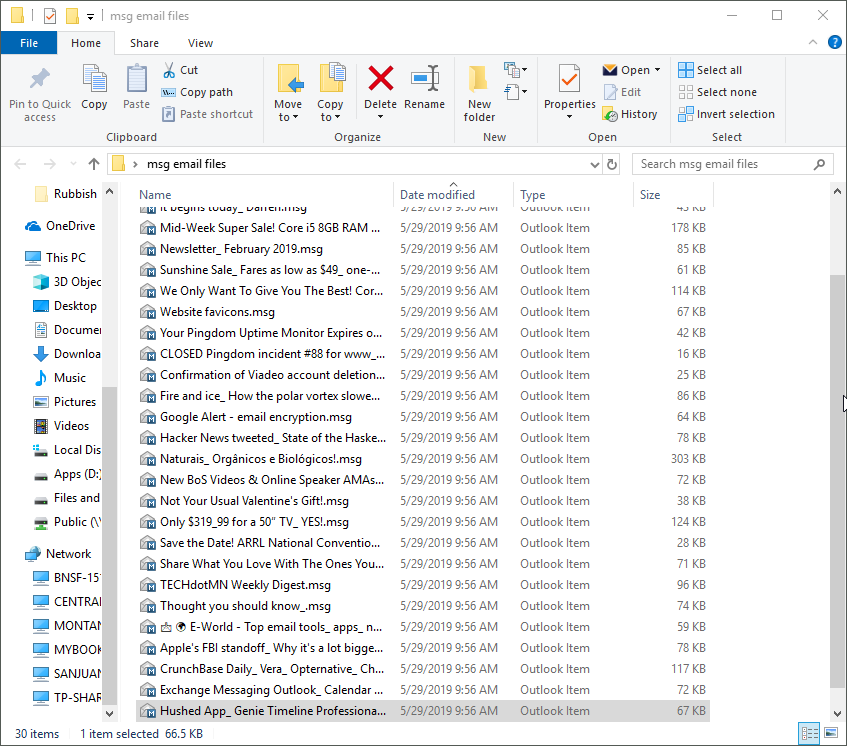
Email content can pile up fast. Use MailDex or PstViewer Pro to quickly access different email content formats and extract file attachments.
PstViewer Pro and MailDex are both email viewers developed and supported by Encryptomatic LLC. They are very similar, with the exception that MailDex will index all of your email content for faster searching.
If you just need to click and open a single Outlook .pst file and open file attachments, and do simple email searches, then PstViewer Pro is a good choice.
If you need to consolidate millions of email messages into a searchable database and do complex searches, then MailDex is the best choice.
We will focus on PstViewer Pro today. You will find the process of accessing and extracting email file attachments to be similar in either viewer. Download a 15 day free trial of PstViewer Pro and follow along.
Opening Email Attachments
When PstViewer Pro is installed, open the software. Using the Windows folder navigation on the left hand side of the screen, choose the pst/ost file, or the folder containing your msg/eml files. In this example, we will choose a folder containing many .msg email files.
When the folder is selected, PstViewer Pro will immediately read the .msg emails and organize them into a mail list. You can sort the list by clicking on any of the list columns.
Select an email by clicking on it in the list to display in the PstViewer Pro pre-view window. Double click on an email to open it in full screen view.
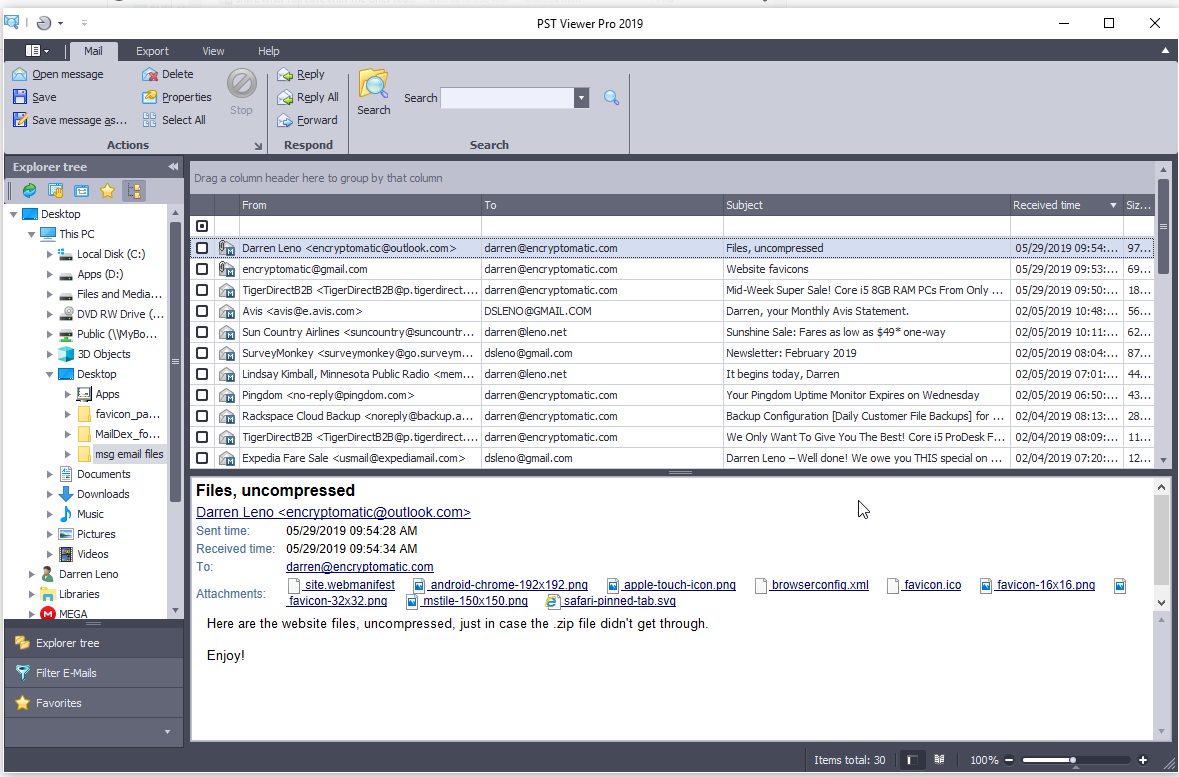
Click on a pst/ost file or a folder with msg/eml files to view emails.
If an email you select in PstViewer Pro holds any file attachments, they are shown in the “Attachments” field.
PstViewer Pro is a viewer-only application, and will never change your email message or file attachments. However, if will create copies of attachments so you can access them.
There are a couple of ways you can save and view copies of email file attachments.
The easiest way is to simply click on the file attachment, then drag and drop it on your Windows desktop. PstViewer Pro will copy the attachment from the email and save it to your desktop. Now you can open and edit the copied file, even while the original remains inside the email.
Another way to open a file attachment is to double click on them. PstViewer Pro will then pass a copy of the email file attachment to the Windows default app that is set to handle that file type. For example, clicking on a .png emai file attachment tells PstViewer Pro to a) make a copy of that email file attachment, b) pass the copy to the Windows file system so you can view it.
How to Bulk Extract File Attachments from Emails?
PstViewer Pro and MailDex both have a feature that will allow you to process a pst/ost file, mbox files, or msg/eml email files, copy file attachments, and save them to a folder. This is useful if you need to create a copy of all email file attachments and save them to a central folder.
The first step is to select the emails or folders you want to bulk process for file attachment extraction.
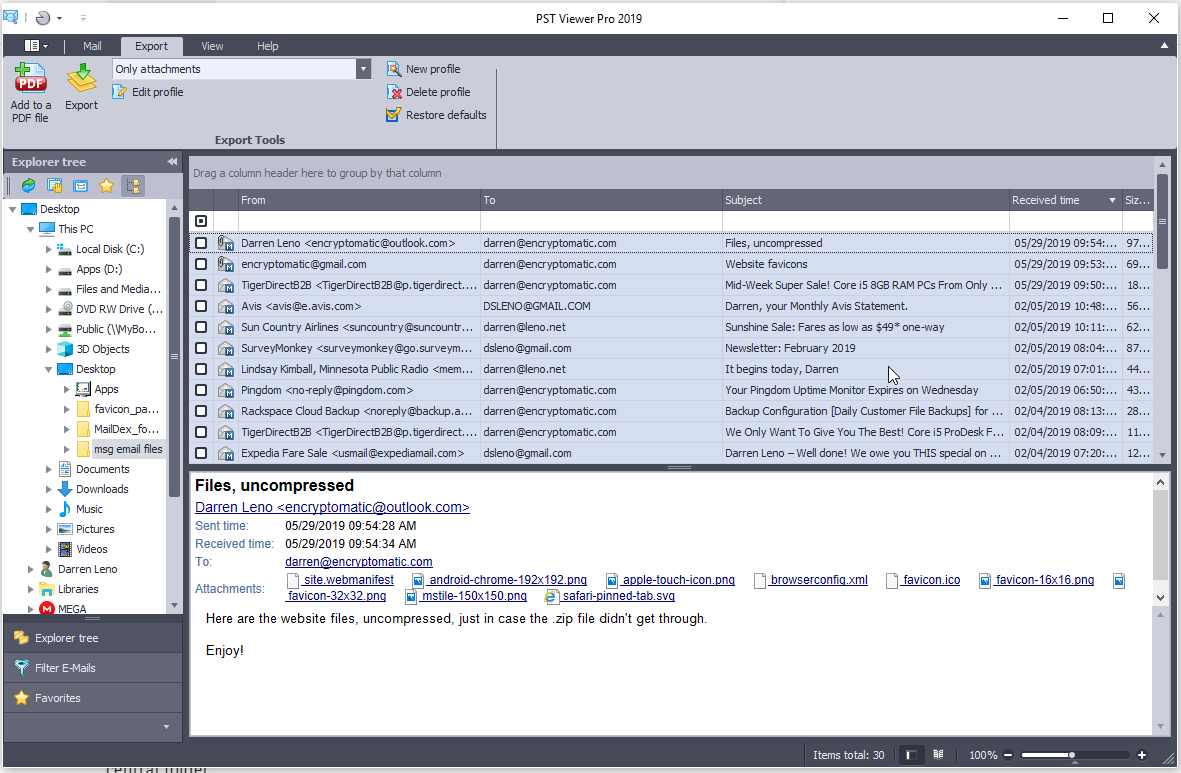
Select the emails for file attachment extraction processing.
Next, click the “Export” tab in the main toolbar. Select the “Only Attachments” export function. Finally, click the “Export” button to begin the process.
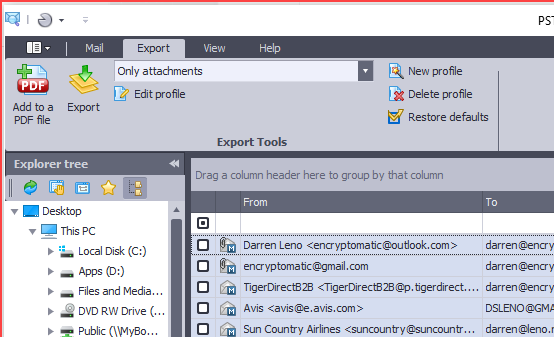
Use the “Only attachments” export function to automatically copy email file attachments to a Windows Folder.
Select a Windows folder where PstViewer Pro can save file attachments from the emails you selected.
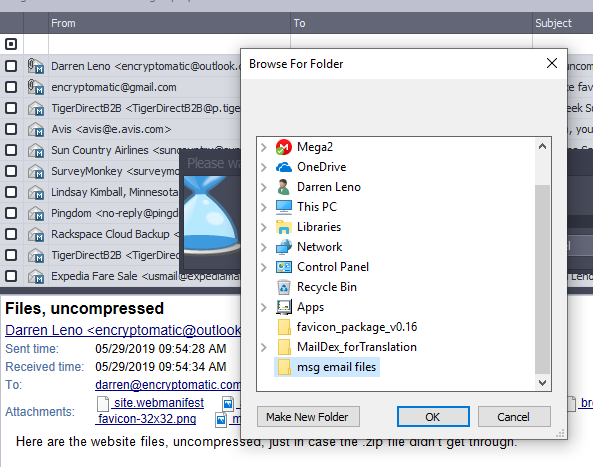
Choose a Windows folder to contain the email file attachments.
Conclusion
This demonstration used PstViewer Pro version 9. Download a free 15 day trial of PstViewer Pro, or purchase a permanent license to use the software. If you purchase from this link, you can take advantage of our limited time special coupon to get two PstViewer Pro licenses for the price of one!
Thanks for reading, and if you have any questions please post them in the comments below, or ask us right now using the live chat on this page.
