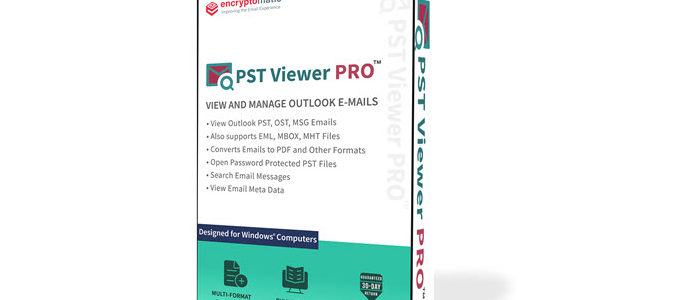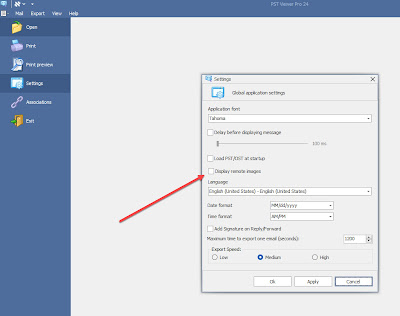Tags: #PstViewer #Email #Emails #Outlook #PDF #WindowsSoftware #PstViewerPro
In the consideration of the security and privacy of our customers, a change was implemented to the default display of remote images setting in Pst Viewer Pro 24. As an email message is rendered in Pst Viewer Pro’s viewing pane, very often images within the email are fetched from remote servers. This process reveals the IP address of the computer where Pst Viewer Pro is running.
Downloading and displaying images is now off by default, but it is still available for those who want to continue using it; you just have to enable it in Pst Viewer Pro’s settings. The screen shot below shows you where the checkbox for this setting is located in Pst Viewer Pro 24.
If you want to download remote images, we highly recommend using a VPN service to hide your IP address. An alternative to displaying images is to have Pst Viewer Pro display the message in Plain Text by default. This can be done in the View tab by selecting “Use Plain Text Body.”
Pst Viewer Pro 24 email viewer/converter has many other settings that let you customize and tweak how it functions. We felt that turning “view images” off by default was the safest way forward for customers. But if you want to enable it, feel free to set your own defaults and make Pst Viewer Pro 24 a tool that works the way you do.
For more information about Pst Viewer Pro 24 email viewer/converter, or to download the 15 day free trial, visit the official Pst Viewer Pro home page.