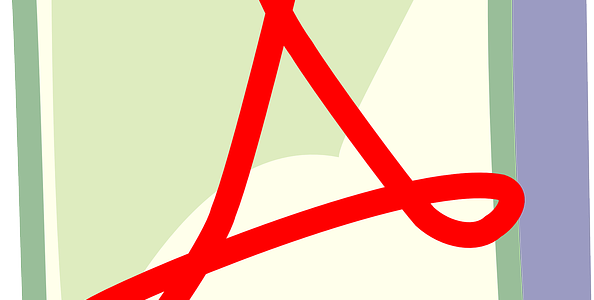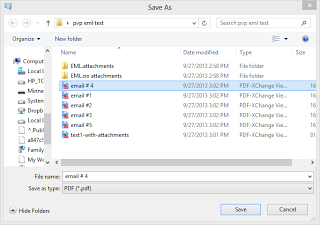Combining individual .msg emails into a one.pdf file
There are several ways that PstViewer Pro lets you accomplish this task. One method may be more preferable than the other, depending on what your project goals are.
The easiest way to combine msg files into a pdf is to use the +PDF button on PstViewer Pro’s main toolbar. This function will allow you to add any .msg file selected in the mail list directly to a new or existing .pdf file. Click on the email in the mail list, and then click +PDF
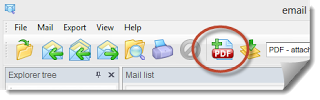
Use this function to add a .msg file to a .pdf
Click on the email in the mail list, and then click +PDF. The “Save As” dialog box will open, and you can then select the .pdf file.
The .msg file you selected will be converted and added to the end of the target pdf file. If no pdf file is selected, PstViewer Pro will create a new
one for you.
You may add as many .msg (or even .eml files) to the target PDF file. .Msg files may be added individually, or you can select multiple emails from the list. This functionality was specifically added to PstViewer Pro at the request of a customer who needed to add messages to a single pdf file as they were discovered,
Bulk Converting .msg files to .pdf
PstViewer Pro can convert multiple .msg files to .pdf. To select all .msg files in the mail list, type “Ctrol-A.” The next step is to select the export profile from the PstViewer Pro drop down list.
There are many different modes of export to choose from.
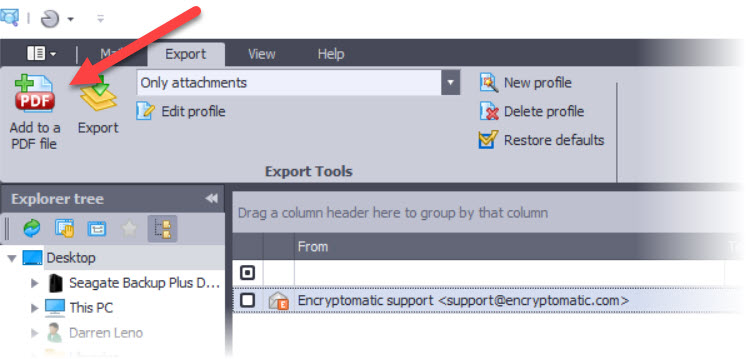
The different modes of export include options for handling email file attachments (should they be converted to PDF or embedded within the pdf), and whether .msg files should be converted into individual .pdf files or all combined into a single .pdf.
These options are discussed in greater detail in an article we wrote previously. Please click here to continue on to this earlier article.
PstViewer Pro is available on a 15 day free trial. If you have any questions about combining msg files into a PDF file, please post them here! We will look forward to responding to your comments.