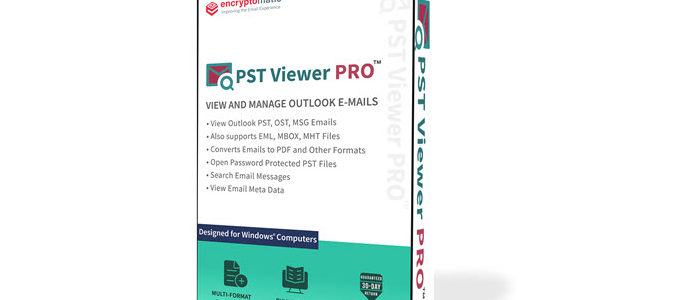“Should I take my email with me when I leave my job?”
Microsoft Outlook has been around since the days of MS-DOS, before 1997. There are probably billions of Outlook .pst files in the world. These email storage files contains a wealth of personal and business history. It doesn’t take long for a pst file to grow to hold thousands of email messages, contacts, calendar items, journal entries, notes, and file attachments.
Until Outlook 2003, Microsoft imposed a size limit of 2GB on Pst files, forcing users to create even more PST files. Those that didn’t regularly create new pst files risked the files becoming corrupt and losing their data.If your company was organized, old .pst files were archived to a centralized server where they remained until needed for a legal reason. Sometimes Outlook emails were converted to different formats such as PDF/A and then archived.When leaving a job, a worker would understandably want to make a copy of a pst file.
From the employee’s perspective, a .pst file contains precious contact information which would be useful in a job search. Employers understandably want to prevent employees from removing proprietary business information that could harm the company if it fell into the wrong hands. They may view copying PST email files as a threat to their intellectual property or trade secrets.
To combat this, some employers implement perimeter encryption. This means that if an employee copies a .pst file to a flash drive or any other removable media, they will be unable to view the file at home; the file is only decrypted when the flash drive is connected to the company network.
It is important to respect your employer’s wishes regarding emails. You may feel that the email messages you wrote belong to you, but your employer may feel otherwise. You don’t want to be sued by your employer for stealing company property.
Also remember that your employer may be retaining a copy of every file that is copied off the company network, thereby holding employees accountable. Copying your email messages or even destroying them from inside of Microsoft Outlook may not purge the messages from your employer’s backups.
Assuming your employer didn’t encrypt the pst file when you copied it to your flash drive, you could buy your own copy of Outlook and use to access the pst file. The downside of this is that it could take a week or more for the files to become fully indexed by Windows, making it very difficult or impossible to find the data you need today by searching in Outlook.
An alternative to Outlook that would allow immediate searching and viewing of the emails in your .pst file would be to use a 3rd party .pst file viewer, such as PST Viewer Pro, which can also read individual Outlook .msg, .ost, .eml, and .mbox files as well as pst files.
 Copying PST files can be difficult, however. Since the 2GB size limit was removed in Outlook 2003, PST files are free to grow to gigantic sizes, maybe 25 GB or even larger. You’ll need a good sized flash disk and possibly a lot of time to copy that file.
Copying PST files can be difficult, however. Since the 2GB size limit was removed in Outlook 2003, PST files are free to grow to gigantic sizes, maybe 25 GB or even larger. You’ll need a good sized flash disk and possibly a lot of time to copy that file.
Maybe you would prefer to be more selective, and not take the entire pst file. An alternative to taking the entire PST file would be to just copy the most important emails. If you drag and drop a selection of messages from Outlook to a desktop folder they will be converted to a .msg file, which can also be opened in Outlook or a msg/pst file viewer.
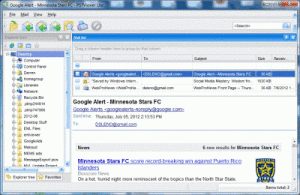
A helpful tool for exporting and organizing Outlook email messages is MessageExport. It’s an add-in for Outlook that can export entire email folders. MessageExport can save emails to PDF (either one email to one PDF file, or many emails to one PDF file), or export the selected messages to a single MBOX file for later import to Thunderbird.
MessageExport lets you create thousands of possible combinations for exporting Outlook message that can be combined into unique “export profiles” to suite just about any need. It also has a scheduler to automatically export new emails on a regular basis.
For example, say you set up a folder in Outlook called “Kudos,” into which you copied every nice email your boss sent you. Since these emails could be helpful in a job search some day, why not preserve them? MessageExport could check the Kudos folder every day, and if it sees that you copied in a new message, it can save it as a pdf file that you could easily take with you.
Have you copied your PST file from a company you worked at? What was your result? Tell us below.