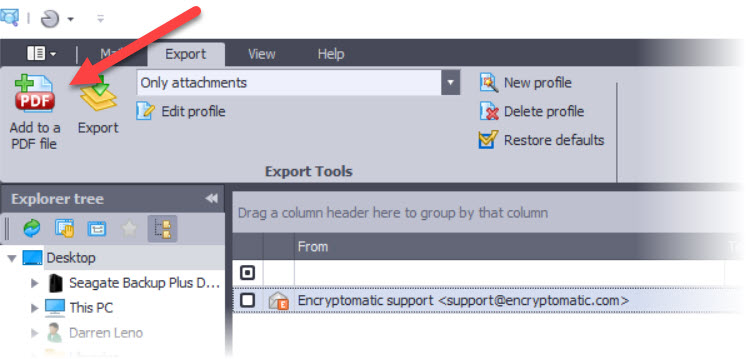
The most recent version of Pst Viewer Pro includes new features that customers have been asking for, such as the ability to export individual email messages to an existing PDF file.
One of our customers took the time to explain to use the usefulness of a feature like this. While Pst Viewer Pro has long provided the ability to export emails to individual PDF files, and more recently to a single PDF file, there was no practical way to export individual emails to an existing PDF. Our customer explained that she was required to collect messages relating to a legal case, and that the messages needed to be organized into a single pdf document.
With this feature, she can now continue adding correspondence to a PDF file even if they are found in different .pst files or are discovered at different times. Prior to this feature in Pst Viewer Pro, she needed to individually export the message to PDF and then use a different tool to append the newly created file to an existing one. This feature will save her hours of work and eliminate a redundant process.
Here’s how use this new feature.
First, open an Outlook .pst or .ost file, or select the folder where your .eml or .msg files are located. Pst Viewer Pro goes to work reading in the email messages and then displays them in a file.
Next, click on an email that you want to export to .pdf. After the message is selected, choose the export profile (in our case we will choose from the drop down a profile named, “PDF – attachments embedded”). To export the file to the selected format, click the +PDF button from Pst Viewer Pro’s main toolbar. Enter a name for the file — let’s call it PDF1 — and Pst Viewer Pro will create a file called PDF1.pdf that contains with our email message.
Say we find another email and we want to add to PDF1.pdf. How can do we do that?
Follow the same process we just mentioned in the paragraph above. When it comes time to name the file, click on PDF1.pdf. Pst Viewer Pro will append the new email message to the bottom of PDF1.pdf.
Download a free trial of Pst Viewer Pro, or visit the product’s home page for more information.

