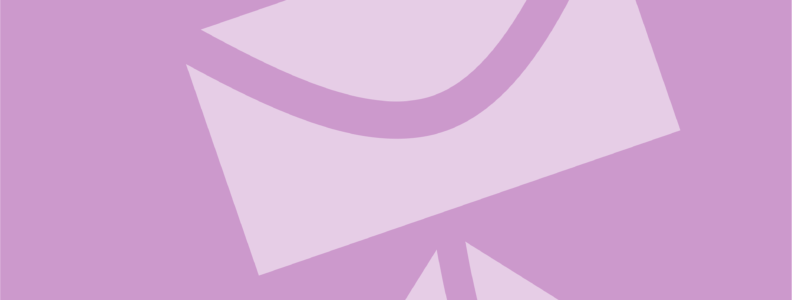Tags: #Email #EmailConversion #EmailToEML #EmlConversion #MailDex #EmailViewer #Emails
MailDex is an email management and archiving software developed and sold by Encryptomatic LLC. It is designed to provide users, particularly those dealing with large volumes of emails, with tools to efficiently organize, search, and convert email messages. MailDex provides a convenient and user-friendly way to convert emails from various file types, including MSG, PST, and OST, into different file formats. Today we will look at how you can use MailDex to convert different emails from virtually any email file format, into a standard open specification EML file format.
Download the MailDex 15 day free trial for Windows 11 and follow along.
What is a EML file?
An .EML file is a file format used to store a single email message, including file attachments. It typically contains the entire content of an email, including the message body, sender and recipient information, subject, attachments, and other metadata. EML files are plain text files and adhere to the MIME (Multipurpose Internet Mail Extensions) standard, making them compatible with various email clients and systems. This format allows for easy sharing and archiving of individual email messages, and it is commonly used for tasks such as email backups, migration, and legal documentation.
.Here’s a step-by-step guide on how to convert email files into EML files with MailDex:
- Install MailDex: Ensure that MailDex is installed on your Windows computer. If you haven’t installed it yet, you can download and install the software from the official Encryptomatic website.
- Launch MailDex: Open the MailDex application on your computer.
- Add Email Files:
- Click on the “Add” button in the MailDex toolbar.
- Navigate to the location where your email files are stored (MSG, PST, OST).
- Select the files you want to convert and click “Open” to add them to MailDex.
- Preview Emails:
- Once the emails are added, you can preview them within MailDex to ensure you have selected the correct files.
- Select Conversion Format:
- In the MailDex toolbar, click on the “Export” button.
- Choose the “EML” format as the target format for conversion.
- Configure Conversion Settings:
- MailDex provides various options for configuring the conversion process. You can choose specific folders, set date ranges, and apply other filters based on your requirements.
- Choose Output Location:
- Specify the folder where you want the converted EML files to be saved. You can choose a location on your computer or an external storage device.
- Start the Conversion:
- Click the “Export” button to start the conversion process. MailDex will begin converting the selected emails from MSG, PST, or OST files into EML email format.
- Monitor Progress:
- You can monitor the progress of the conversion in the MailDex interface. Once the process is complete, you’ll receive a notification.
- Access Converted EML Files:
- Navigate to the folder you specified for output, and you’ll find the converted EML files ready for use.
By following these steps, you can efficiently bulk convert emails from MSG, PST, and OST files into EML format using MailDex. The software’s intuitive interface and customization options make the conversion process straightforward, providing legal professionals with a powerful tool for managing their email communications during legal discovery.